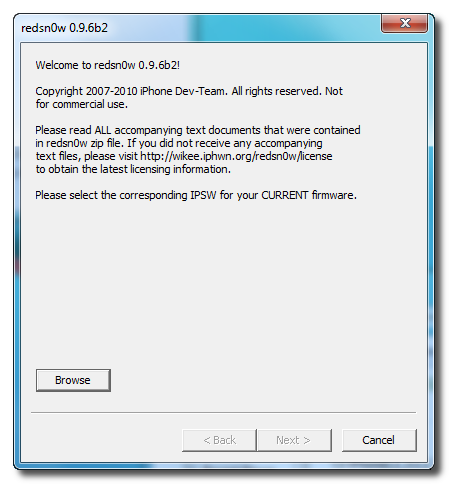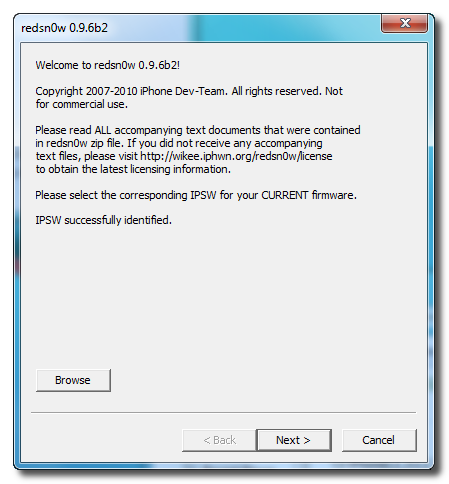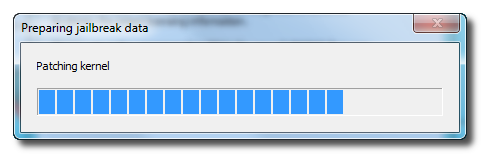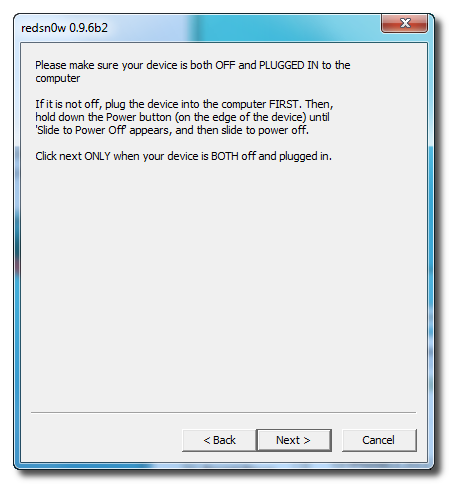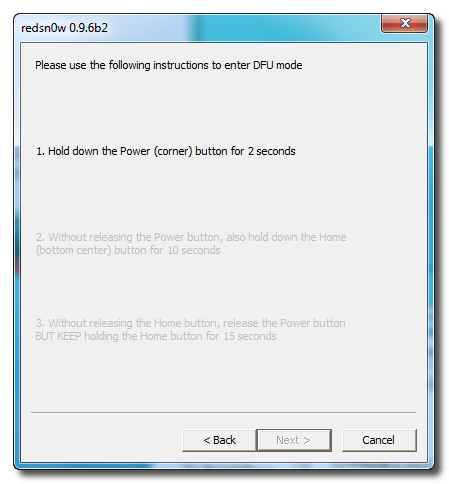What are the most frustrated things about Cydia? You may pick one from any of these problems: Cydia notopening; Cydia not loading after you downloaded it to your iDevices; Cydia is not working at all; Cydia keeps
crashing and it won’t load. If any of the above mentioned things happen is not cool at all. We don’t want this
to be happened and we hate to see it when it is happening. If you are having any of these problems with
your Cydia, here’s what you can do to solve the problems significantly.
Trouble shoot to fix cydia crashing
Case 1: Cydia keeps crashing It is normal to see Cydia keeps crashing after the jailbreak process. If there is an error message saying “xHTTP/1.1 500 Internal Server Error”, it usually means your installation is incomplete. Something went
wrong during the installation.
Sometimes this could be network issue when trying to download from cydia . This could be fixed by ensuring proper internet connection during download or when running cydia.
If Your Cydia will keep crashing even if you try to restart your device and you are sure to have a proper internet connection, the only Solution might be to rejailbreak your device. perhaps you could re-jailbreak your iDevice and reinstall Cydia, with other good jailbreaking by following a complete step.
Case 2: Cydia not loading. It is common to see Cydia is not loading with the message “Unable to Load (the internet connection appears
to be offline)”. Solution: Check your internet connection and see if it is working properly. In some cases, Cydia is not able to load if you are connected to the internet using mobile data because the connection is too slow. Another
possible reason for this issue is the time and date settings in your iDevice.
Case 3: If Cydia is crashing upon load, you can try these steps to fix it. These steps require iFile installed, ssh installed, mobile terminal installed, or an understanding of how to get at
the file system with iphonebrowser or such. Those topics are not covered here (look for another guide for how to get to the file system elsewhere such as the ssh guide here). This guide should only be used if cydia crashes upon load. It is not to solve any other problem.
To fix this you need ifunbox or itools on your pc then connect your device to your pc with usb, now Locate and delete the following two files:
/etc/apt/sources.list.d/cydia.list
/var/lib/cydia/metadata.plist Remove anything in this folder. Leave the
folder, just make sure it is empty:
/var/lib/dpkg/updates/ that should fix the problem.
Case 4: Cydia not working or Cydia not opening at all Sometimes, Cydia won’t load, won’t work, or won’t be able to open at all even you try to reboot your iDevice.
This is definitely frustrating especially when it keeps backing out every time you tap on the brown Cydia logo
and try to launch it. Solution: One reason this could be happened is there are too many connections to Cydia server when you try to download it. You may not be able to download Cydia completely although the screen shows you it is
completely done. This is because the server receives heavy traffic and nobody can load Cydia or any other
packages when the server is down. What you can do is to re-install Cydia itself through an SSH program or
wait for a couple hours until the server is up. You can always download the latest Cydia deb file and install
the latest version on your iDevices.
Case 5: If cydia is not loading the package you have just downloaded You have just downloaded some packages and installed a few tweaks from Cydia but you can’t find them
under Cydia -> Manage -> Packages -> Installed Tweaks. There are no icons appear at your home screen
too. Solution: First of all, do not panic. Things could be simpler than you think. Try to reboot or respring your device and see if the packages appear in the Installed Tweaks. If it doesn’t work, check and see how many Cydia sources you have in your iDevice. Cydia can’t show all packages if you have too many sources saved in your device. Try to remove some of the unused Cydia sources and reload the list of tweaks installed. It is
going to work for sure. None of the cases above matches yours? If you experience Cydia not opening or anything relate to this topic and you have found the solutions, why not share it here at the comment box below? Or post it at our ios wiki us page. It will help anyone
with the same problem. If you don't see any of this related to your issue, you can also ask us or post it at our wiki us page.


 RSS Feed
RSS Feed Twitter
Twitter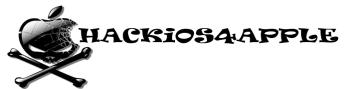
 19:57
19:57
 Hackios4apple
Hackios4apple