Cydia repos (otherwise known as sources) are a large part of
the Jailbreaking community as it is how tweaks, utilities and themes are
made available for the end user to download. By default when you first
Jailbreak your iPhone, iPod Touch or iPad you are given the most common repositories
that include BigBoss, ModMyi, ZodTTD & MacCiti, Cydia/Telesphoreo
and Dev Team but there is a ton of other repositories that are worth
checking out. Below are my top 20 lists.
you might wanna check
How to add repo.
 1. xSellize
1. xSellize
For those who are crazy about emulated games, xSellize is a repo you can’t miss! xSellize offers a few great deals of ROM packs where you can play games on you iDevices. Any games from the famous Nintendo, NES, Game Boy, or SEGA can be played on your iDevice. Besides games, xSellize also offers thousands of Cydia tweaks and other interesting apps.
Repository source: http://cydia.xsellize.com/
 2. Sinful iPhone
2. Sinful iPhone
Cracked apps lovers, this is the repo for you! Sinful iPhone is one of the greatest ever Cydia sources for iDevice users who look for cracked apps. It allows their users to download cracked apps, tweaks, mods, themes, games, ringtones, wallpaper and many more for free.
Repository source: http://sinfuliphonerepo.com/
 3. ZodTTD
3. ZodTTD
ZodTTD is best known for his iOS emulators like gpSPhone and N64iOS.
In his beta repository he will be hosting beta versions of his
emulators before they touch down on an official community source.
Although there isn’t any packages in the repo at the time of writing
this post he has stated that next on his list is to work on N64 and PSX
iOS emulators and when he does they will appear in this repo.
Repository source:http://cydiabetas.zodttd.com/
 4. Insanelyi
4. Insanelyi
If there is one repo that has grown the fastest the last little while I
would probably say it would be Insanelyi. This repo is home to more
packages than you can shake a stick at and it seems to be updated on a
daily basis. There is a ton of tweaks that have been made specifically
for this repo, 60+ unique scripts made by the community and even some
packages for the Apple TV. I would definitely urge you to check this
repo out!
Repository source: http://repo.insanelyi.com/
 5. Pushfix
5. Pushfix
The Pushfix repo contains a bunch of packages related to various carrier
patches, fixes for other applications like YouTube and some advanced
packages like TCP Optimizer. Although the repo is a little dated it may
still be worth checking out for tweaks like FaceClockUp and
RecoveryGuard.
Repository source: http://cydia.pushfix.info/

6. iForce repo
The iForce repo contains a bunch of useful Cydia tweaks related to
Bluetooth file sharing with the most notable being AirBlue Sharing and
some other tweaks like Siri0us and Sparrow Sharp. It doesn't have the
most Cydia tweaks in the world, but the tweaks that are hosted on this
repo are unique.
Repository source:http://apt.if0rce.com

7.
ModMyi
ModMyi is another popular Cydia sources. Many jailbreak users know this repo because it allows them to modify their device in a way that Apple will never allow. With this repo, you can get almost everything you need from A to Z including free theme, wallpaper, mods, tweaks, apps, and ringtones.
Repository source: http://apt.modmyi.com/
 8. iHack repo
8. iHack repo
This is one repo you should have if you are using a jailbroken device.
Repository source: http://ihackrepo.com/

9. HackYouriPhone
Well, the name of this source explains everything. It allows you to “Hack Your iPhone” and download tons of themes, wallpapers, ringtones, mods, and any apps that allow you to customize your iDevice. The community behind this repo is huge and that’s why you can see the tweaks are updated almost everyday.
 10. iPhone Cake
10. iPhone Cake
A research shows Apple users spend 60% of their time playing games. Whether it is true or not, it doesn’t really matter. What matter is that a repo like iPhone Cake allows you to have unlimited games on your iPhone, iPad, or iPod Touch. In other words, it is the heaven for gamers.
Repository source: http://cydia.iphonecake.com/
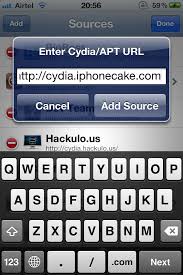 11. Ryan Petrich’s Beta Repo
11. Ryan Petrich’s Beta Repo
One of the most well known Cydia tweak developers is Ryan Petrich
and before releasing any of his major Cydia tweaks he usually beta test
them in his beta repo. Inside this repo you will find a ton of beta
tweaks, experiments and more that are worth checking out. Some notable
ones include DeepEnd, Monocle and Emphasize.
Repository source:http://rpetri.ch/repo/
 12. FilippoBiga
12. FilippoBiga
You don’t find this repo in many other top 10 but we think it deserves a seat here. Why? This is because FilippoBiga has hundreds of interesting apps that allows you to customize your app icons, status bar, locksreen, folders, carrier logo, battery status bar, docks, or anything you want.
The
above are the top 10 Cydia sources. If you feel any of them should not
be in the list, please feel free to use the comment box below to tell us
why and let us know which repo deserves the seat. - See more at:
http://www.cydiawater.com/top-10-cydia-sources/#sthash.hKr7EOcy.dpuf
Repository source: http://filippobiga.me/repo/

13. Hashbang Productions
This Cydia repository contains a bunch of beta software and other goodies that you won’t find on the BigBoss
repo such as tweaks like Fontee and ScreenFade. It is definitely worth
adding as new tweaks and experiments are constantly being added.
Repository source: http://cydia.hbang.ws/

14. iHackStore repo
The iHackStore repo contains a ton of tweaks, themes, apps, ringtones, mods, cheats and various other hacks. Although this repo does contain cracked Cydia apps there is a lot of content you can find on this repo that isn’t available in community sources. Just be sure to support developers if there is a tweak you do end up downloading cracked and use on a regular basis.
Repository source: http://ihackstore.com/repo/

15. Big Boss
Perhaps you have come across Big Boss at least 3 times if this is the tenth Top 10 Cydia Sources article you read on the internet. Big Boss is remarkably considered by many Cydia users as the best Cydia sources available on earth. It provides thousands of tweaks and mods to their users. Note: The server is always overloaded due to huge traffic, try to reload again if you failed for the first time.
Repository source: http://apt.thebigboss.org/repofiles/cydia/
16. Intelliborn
Features: tweaks, the popular IntelliScreenX
The most popular IntelliScreenX comes
from this repo. Hold on. This is also the repo where you find MyWi, My3G
and IntelliID. Of course, all these are also available on the default
repos but it’s good to know the original source, right? And may be when
they add new ones, this is where it gets added first.
Repository source: http://intelliborn.com/
17. iSpazio
I’m not sure because this time when I added iSpazio repo, Cydia didn’t
shoot any warning about piracy and stuff. So I am guessing that iSpazio
is now a clean repo with a ton of tweaks. I saw a lot of mods and
ringtones too on this repo.
Repository source: http://repo.ispazio.net
18. BiteYourApple
If Ferrari represents the best Italian car, BiteYourApple represents best Cydia source from Italy. BiteYourApply is one awesome Cydia source because it offers hundreds of free tweaks and packages for users to customize their iPhone, iPad, or iPod Touch. For example, users are able to put their Safari to full screen for easier reading. In a nutshell, it is a must-have Cydia source.
Repository source: http://repo.biteyourapple.net/
19. Theme It App
Features: themes, tweaks, icons
The default source for the ThemeIt tweak for iPhone and iPad. It’s not for everybody but for those that want to get their hands dirty to mod the themes and appearance of their iDevices, this is a cool repo to start with. Has about three default packages.
Repository source http://www.themeitapp.com/repo
20. Repo Cydia
This is a repo all cydia jailbreaken device should have.
Repository source: http://repocydia.com
21.Hackulo.us repo
Hands down,
Hackulo.us repo is one of the most popular repositories in the jailbreak scene. This can be attributed to the fact that it hosts
Installous,
it is an app that enables jailbreak users to download for free
unauthorized apps and cracked ones which are available in the iTunes App
Store. This is a great option for those who simply can't afford to
shell out money for apps, for those who can't buy from the App Store for
some reason, and for users who wish to try out an app before buying
them.
IMPORTANT UPDATE: Sad to say that Hackulous source is now
officially DEAD, so you won't be able to download apps like AppSync and Installous from the repository anymore. As an alternative to Installous, you may try other apps that works like Installous.
This is my top 20 cydia source excluding
Hackulous which use to be my favorite initially.
- Sources:
http://jaxov.com/2012/10/top-ten-best-cydia-sources-2013/
http://www.ijailbreak.com/cydia/top-12-best-cydia-sources-of-2013/
http://www.cydiawater.com/top-10-cydia-sources/#sthash.hKr7EOcy.dpuf










 RSS Feed
RSS Feed Twitter
Twitter
 23:29
23:29
 Hackios4apple
Hackios4apple

































