Jailbreak tutorial
Step One
Create a folder on yourdesktop called jailbreak
Download RedSn0w and place it in the jailbreak folder. Likewise, download the latest 4.1 firmware or any firmware of your choice from here
please note: it is advicable to sava your shsh blob so as to enable you downgrade back to your previous ios firmware version.
you might want to read how to save shsh blobs.
Extract the redsn0w zip that you just downloaded into the same folder

Step Two
Launch the redsn0w application from the redsn0w folder we extracted earlier. please run redsnow as admin.

Step Three
Once RedSn0w opens click the Browse button.
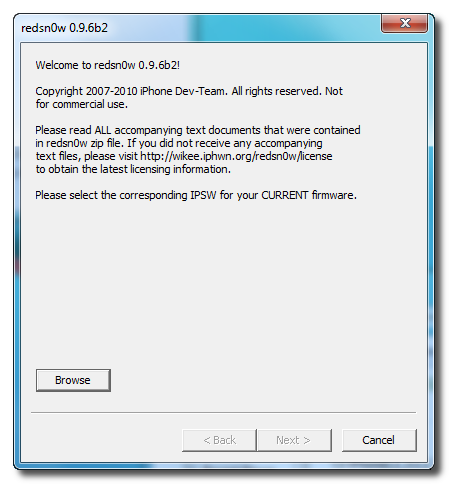
Step Four
Locate and select the 4.1 firmware ipsw we placed in the jailbreak folder on our desktop then click Open.
Step Five
Once the firmware has been verified click the Next button to continue.
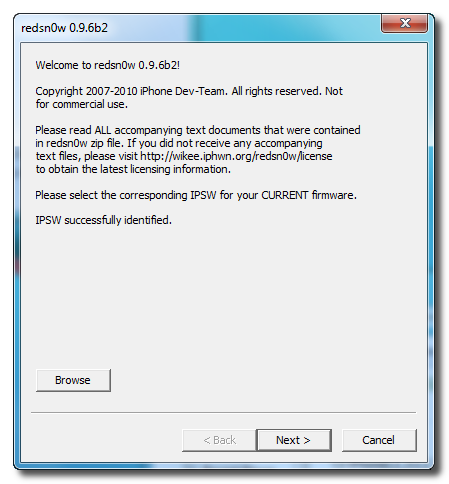
Step Six
RedSn0w will now prepare the jailbreak data
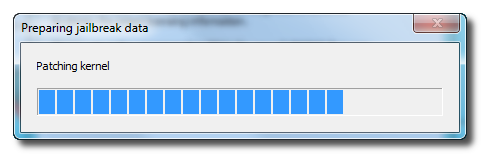
Step Seven
From this window you can select the jailbreak options you would like. Choose to put your iPhone in DFU mode.


Step Eight
Please plug your iPhone into the computer and make sure its OFF then click the Next button
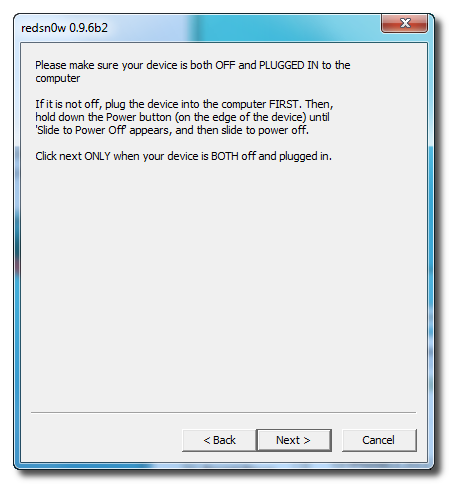
Step Nine
RedSn0w will now guide you through the steps to get into DFU mode. You can find more help with DFU mode.
Put your device in pawned dfu mode by following redsnow instruction.
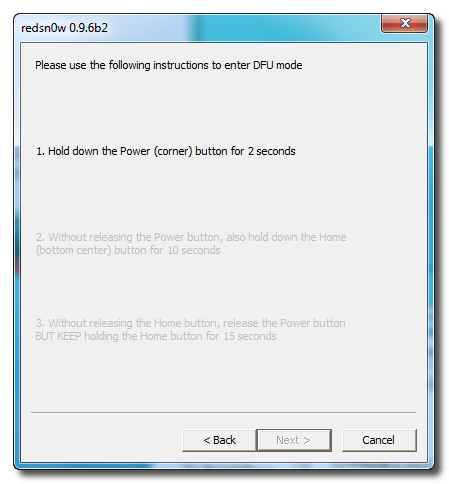
Step Ten
Launch iTunes and select your device from the list on the left. To make iTunes restore to a custom ipsw, hold down Shift and click the Restore button. This will bring up window letting you select the custom ipsw for restore

Step One
Create a folder on your
Download RedSn0w and place it in the jailbreak folder. Likewise, download the latest 4.1 firmware or any firmware of your choice from here
please note: it is advicable to sava your shsh blob so as to enable you downgrade back to your previous ios firmware version.
you might want to read how to save shsh blobs.
Extract the redsn0w zip that you just downloaded into the same folder

Step Two
Launch the redsn0w application from the redsn0w folder we extracted earlier. please run redsnow as admin.

Step Three
Once RedSn0w opens click the Browse button.
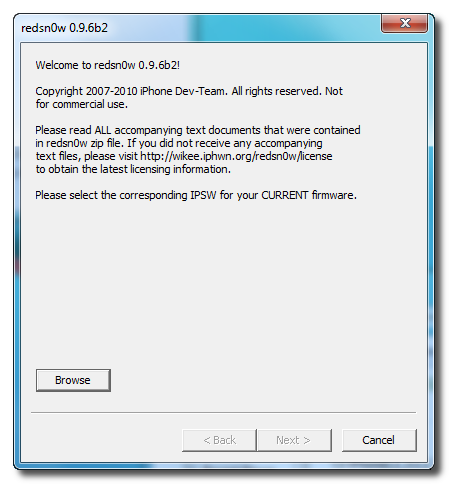
Step Four
Locate and select the 4.1 firmware ipsw we placed in the jailbreak folder on our desktop then click Open.
Step Five
Once the firmware has been verified click the Next button to continue.
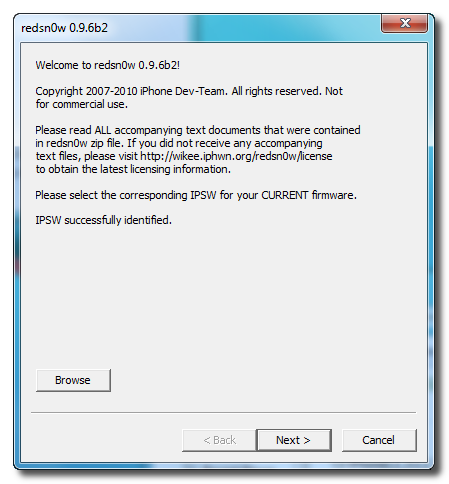
Step Six
RedSn0w will now prepare the jailbreak data
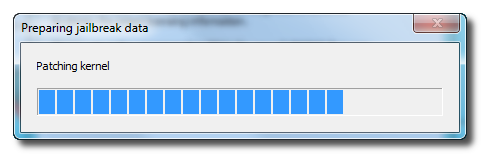
Step Seven
From this window you can select the jailbreak options you would like. Choose to put your iPhone in DFU mode.


Step Eight
Please plug your iPhone into the computer and make sure its OFF then click the Next button
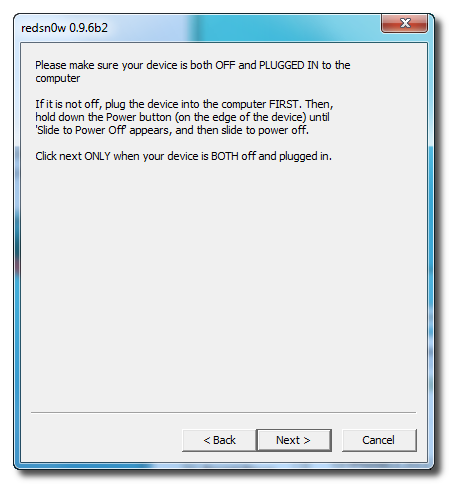
Step Nine
RedSn0w will now guide you through the steps to get into DFU mode. You can find more help with DFU mode.
Put your device in pawned dfu mode by following redsnow instruction.
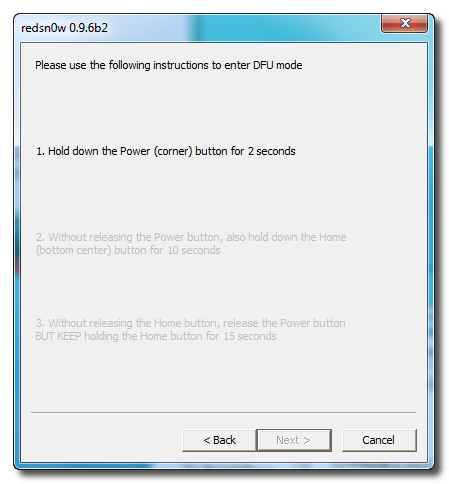
Step Ten
Launch iTunes and select your device from the list on the left. To make iTunes restore to a custom ipsw, hold down Shift and click the Restore button. This will bring up window letting you select the custom ipsw for restore

 RSS Feed
RSS Feed Twitter
Twitter
 23:29
23:29
 Hackios4apple
Hackios4apple









0 comments:
Post a Comment